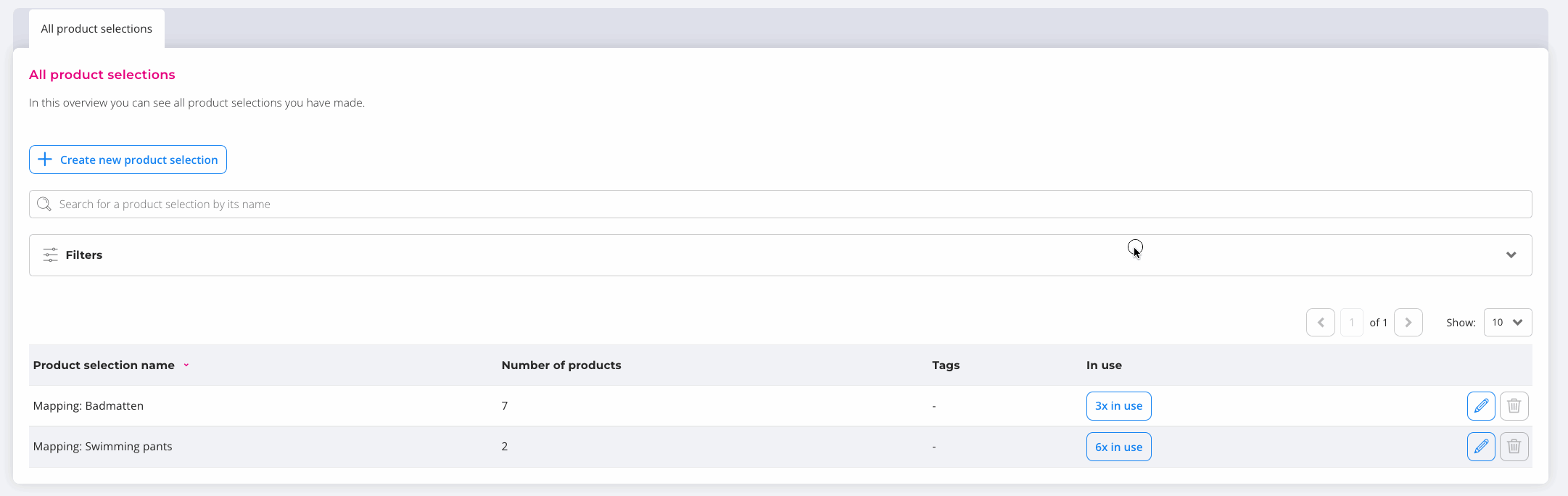Product selections
With product selections, you create selections of products, based on conditions. These product selections can be used to define specific settings for those products, create pricing rules, or product listings.
Go to
- What are product selections and where do you find them?
- How to create product selections?
- How to edit or delete product selections?
What are product selections?
A product selection is basically a list of products, that is filled based on conditions that you configure yourself.
In EffectConnect, product selections are used in multiple ways and places.
- Base product selections
- Channel specific product selections
- Feature specific product selections
Understanding the distinctions:
Base product selections

Channel specific product selections
If you want to use a different set of products for a specific channel, you can create a new product selection and add it in the channel settings for that marketplace. This allows you to customize the products you offer on each channel based on your specific preferences and requirements.
These are specific product selections that you want to use for custom attributes, mapping rules, repricing rules, translation rules.
Read more about product selections, and what they do, read this article.
Access the product selections
In the menu go to > Catalog > Product selections.
Here you can see, edit and delete your product selections.
How to create product selections?
Click the button which says Create new product selection
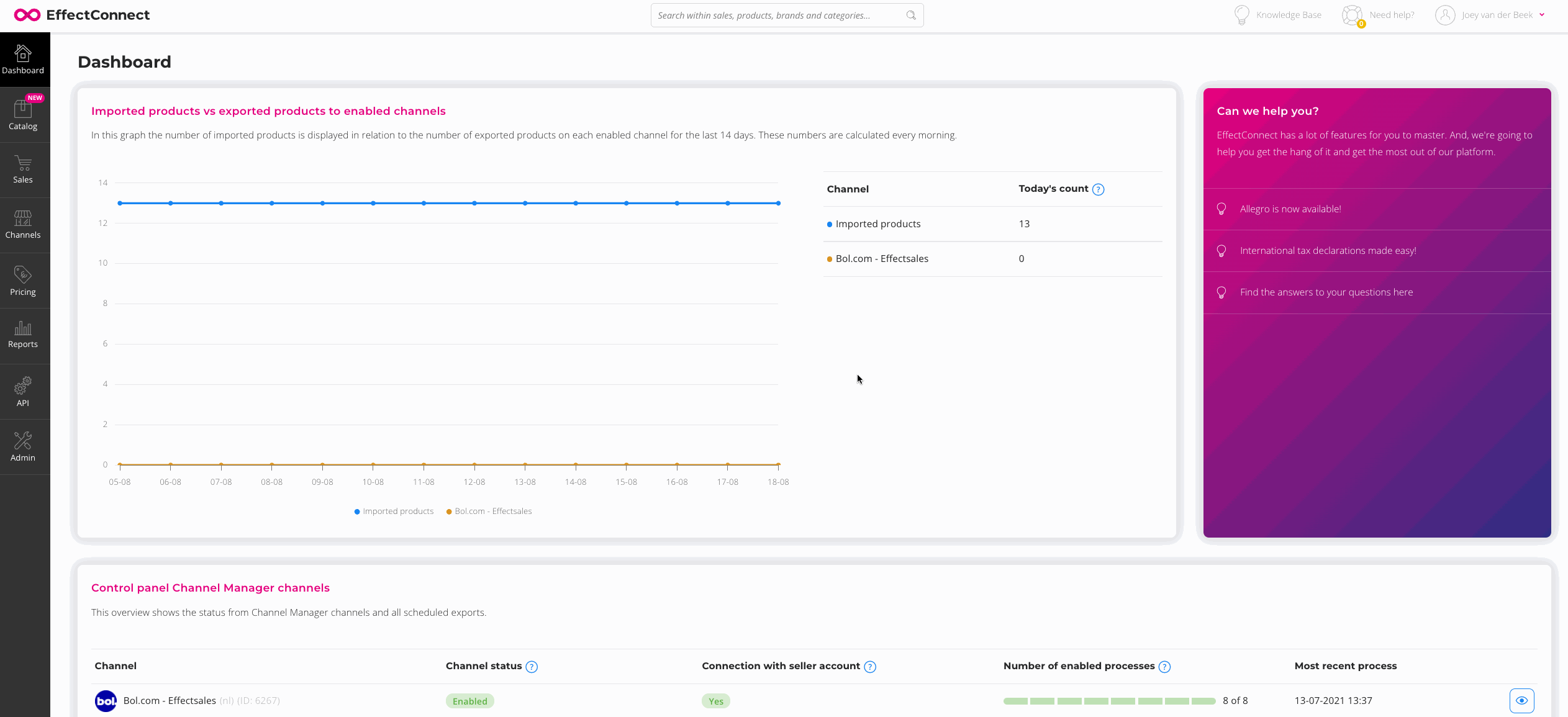
Reference: give your product selection a title (for your own reference)
Tags: if you wish, add tags to manage your product selections in the overview (f.e. channel or mapping)
Condition block 1: define your conditions. For example, all the products with a stock greater than 0 and a price greater than €5 must be included in this selection.
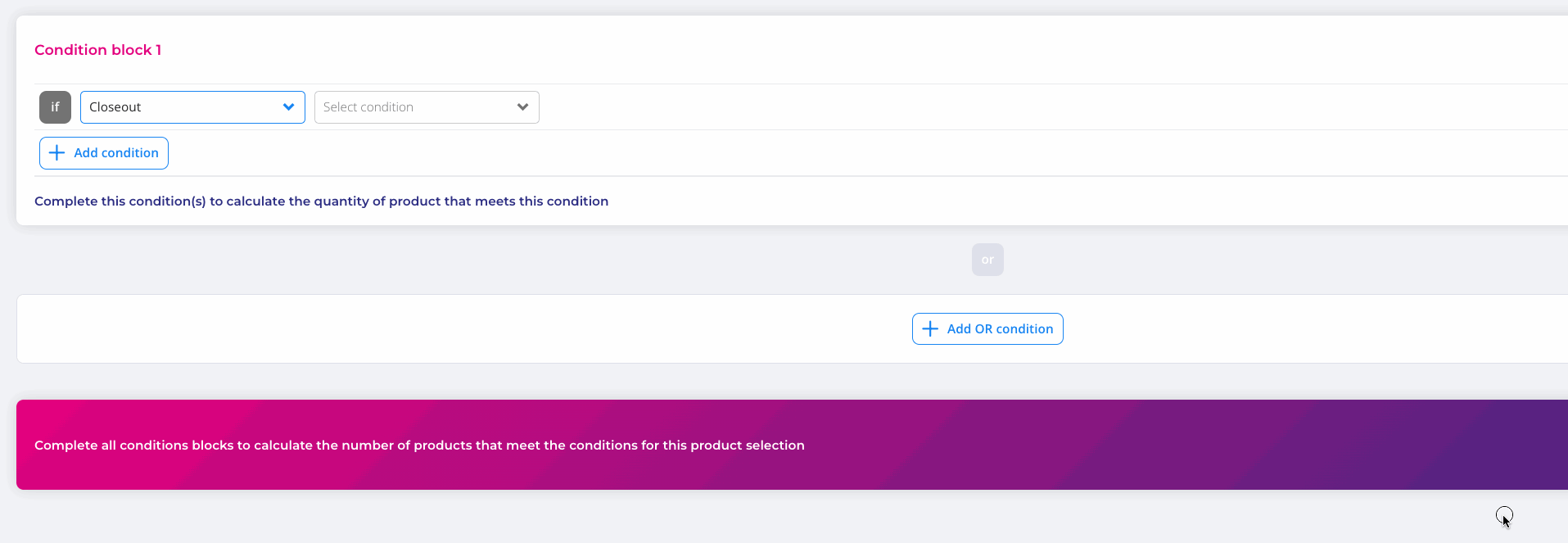
Within the conditions, you can specify a lot of your needs and wishes. You can use a combination of multiple conditions to define which products need to be used in the product selection.
For example: select all the products with the color red, and price greater than 5 euro, or only specific brands.
After setting your conditions, you will be able to see how many products meet those conditions below the condition block.
View list of products: to view the list of products that are included in the selection
In the pink/purple banner below, you will find the total number of products that meet the conditions set within the entire product selection. 
Note: It is crucial to double-check and ensure that there are more than 0 products included in a product selection.
Edit or delete product selections
Edit: use the blue pencil icon
Delete: use the red bin icon