In your sales overview, you will find all the sales generated on the marketplaces that are connected to your EffectConnect account.
Go to
- What is the order overview and what can I use it for?
- How can I filter or search orders?
- How to edit order data within EffectConnect
What is the order overview and what can I use it for?
The overview gives you a clear list of all the orders that are placed on the marketplaces. Orders that are placed directly in your webshop will not be shown here.
In this overview, you can filter the orders by channel, status, order amount, or date . Next to that, you can search for specific orders using the search bar on top of the overview page.
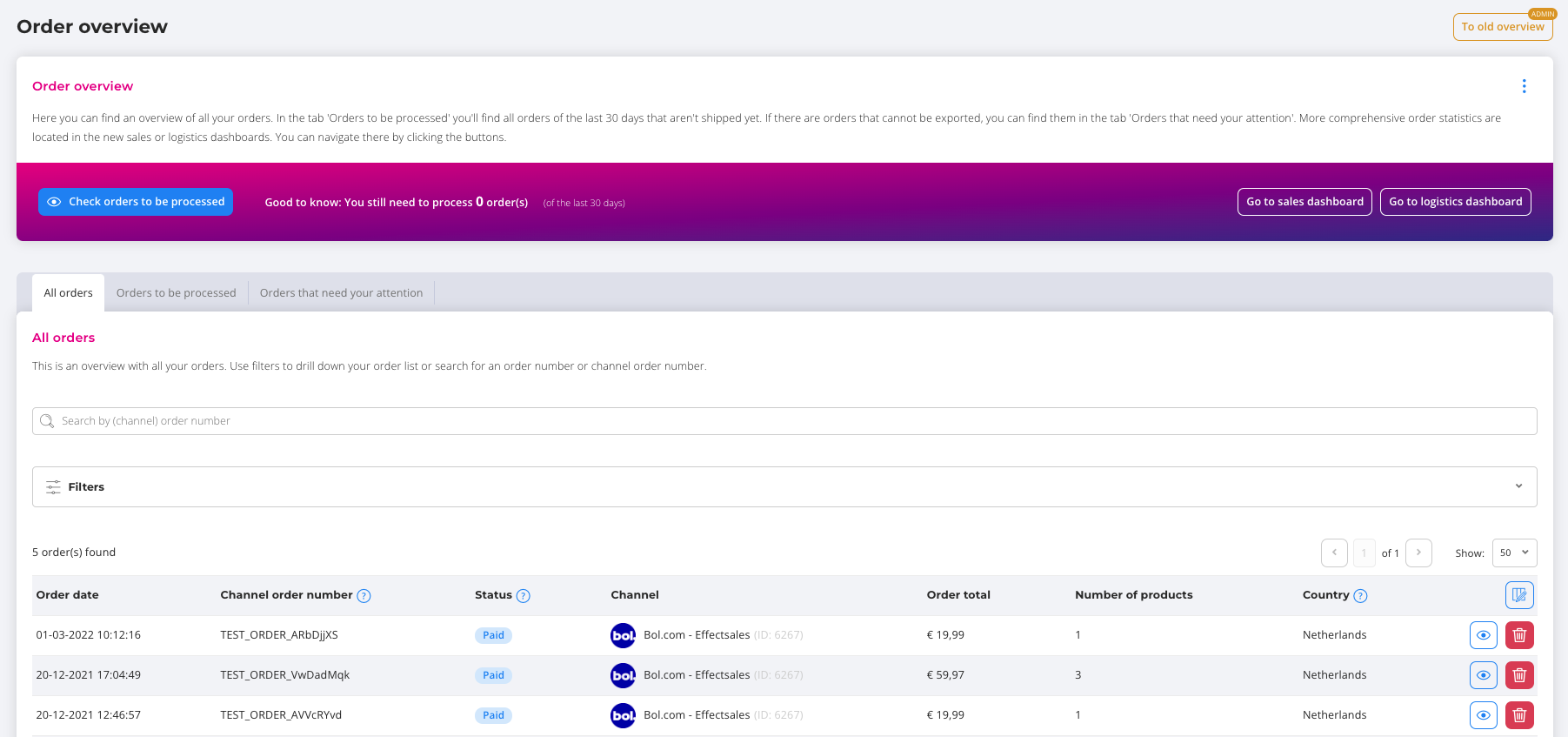
How can I filter or search orders?
It is possible to filter or search for specific orders. You can filter the orders by channel, status, order amount, date range, or a combination of these parameters.
To apply a filter to search for orders, use the filter bar on the top of the order overview screen.
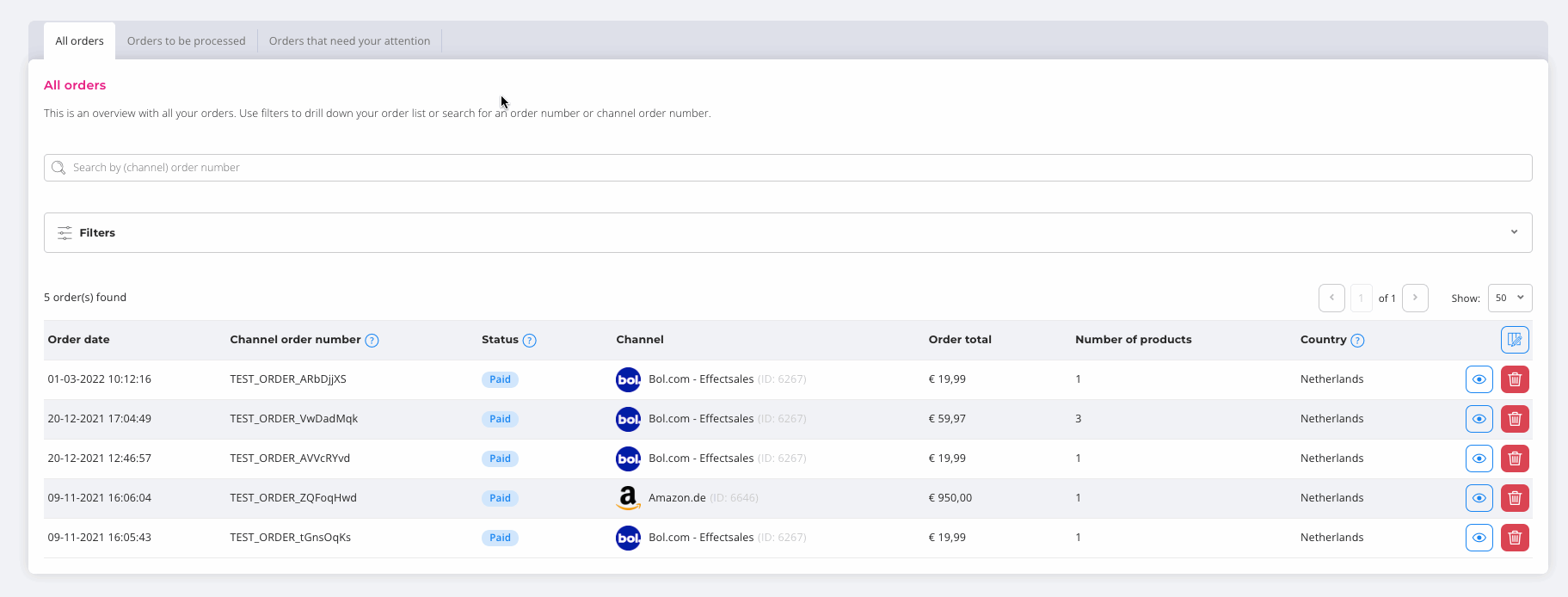
To search for specific orders by an order number, use the search bar on top of the overview.
How to edit order data in EffectConnect?
In EffectConnect you can edit order data by product name or client data like a name, address, or phone number. However, you can only edit this information as long as the order has not been exported to your webshop yet.
It is possible that sometimes an order can not be exported to your webshop because it contains a product that is sold out, or your webshop does not accept orders from a specific country that the client has filled out. Luckily, you can change the order information.
To change the order information, follow the next steps:
- Open the order in EffectConnect, you can do this by searching the order in your order overview and clicking the 'eye icon to open the order, or search the order by its order number in the search bar.
- When the order is opened, you can;
- change the products within the orders by clicking the small pencil next to the product.
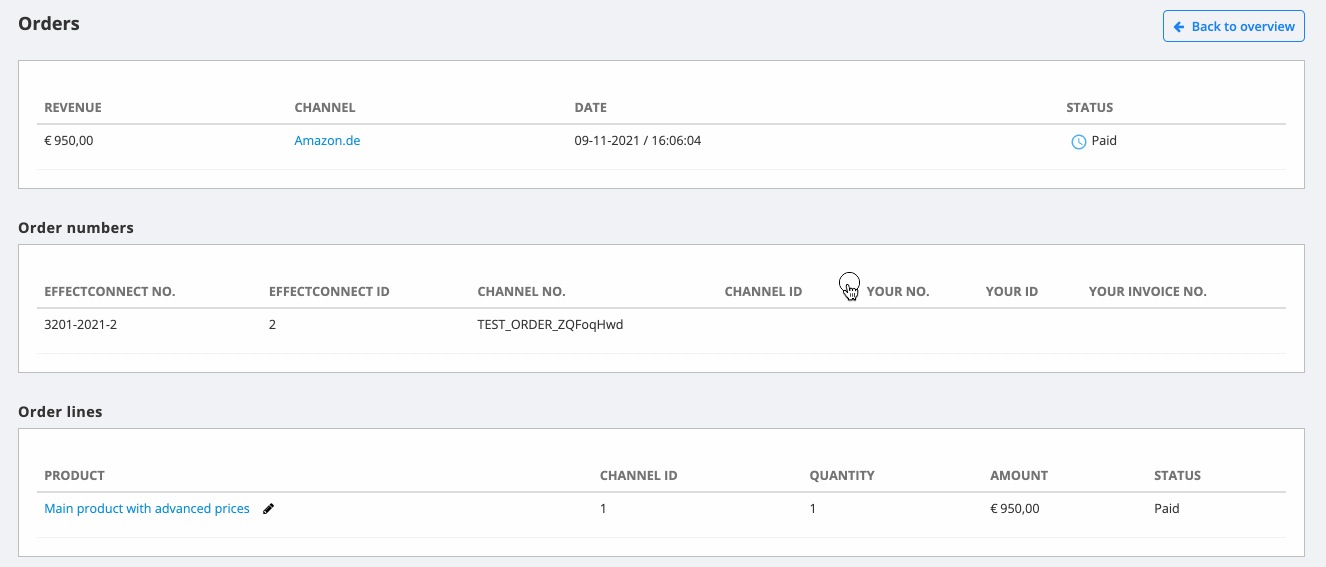
In the following screen, you can define a reason for the change, and search for the product you would like to use in the order. Click 'edit' to save your changes. - change the customer information by clicking the button 'customer data' and clicking 'edit' to change customer data.

Click 'save' to save your changes.
If you have any questions, please contact us.
- change the products within the orders by clicking the small pencil next to the product.
