Bundles
You can use Bundles to create packages of multiple products within EffectConnect. You can create a 'collection of products' to sell on the marketplaces. When this product is sold, EffectConnect will unpack the bundle to your separate products.
![]() Please keep in mind that this article contains information for channels working through the legacy channel connector. We expect to migrate all channels to our new channel manager in the near future.
Please keep in mind that this article contains information for channels working through the legacy channel connector. We expect to migrate all channels to our new channel manager in the near future.
Not sure if your channel is working through the channel manager, or through the legacy method? Then read this article.
Do you want to create bundles for a channel that works through the channel manager? Then read this article.
Go to
What are bundles and where do I use them for?

Simply said, bundles are virtual products within EffectConnect that contain multiple other products. You can sell these bundles on the marketplaces. When an order is placed (that contains a bundle), EffectConnect will unpack this bundle into your separate single products.
EffectConnect continuously checks the stock of the products within the bundles. When the stock of an individual product has sold out, the bundle will be taken offline. When the stock returns, the bundle will be placed back online.
You can use bundles to sell multiple products together on a marketplace. For example, when you don't just sell toothbrushes on a marketplace, but also toothpaste and mouthwash.
How do I create, or edit a bundle?
To create a bundle in EffectConnect you navigate to 'catalog > bundles' in the left menu of EffectConnect. On the following page, you can edit existing bundles by using the edit icon on the right of your bundles, or create a new bundle by clicking 'new item'.
On the following screen, you can create your bundle. To create a bundle, fill in the following fields:
- Channels
Define for which channel(s) the bundle is created. These are also the channels the bundle will be sent to. - SKU
Fill in the SKU you would like to use for the bundle itself. - EAN
Fill in the EAN you would like to use for the bundle itself. - Title
Fill in the title you would like for the bundle itself. - Products
In this pane, you add all the products, and the amount, that you would like to add to your bundle. You can change the price per piece to adjust the total price of the bundle.
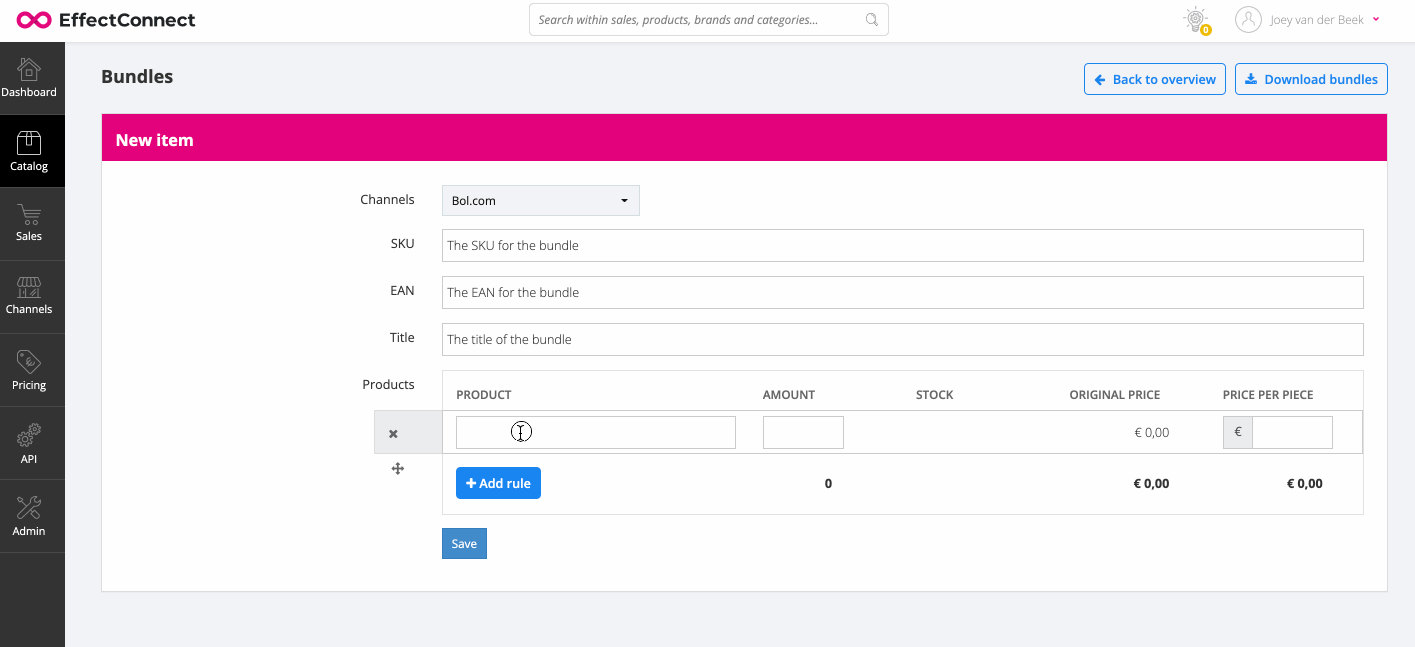
As soon as you save a bundle that has (a) channel(s) selected, EffectConnect will export the bundle in the following export. It is important that the product information of the bundle needs to be created on the marketplaces manually. EffectConnect does not create the product information for the bundle on the marketplace.