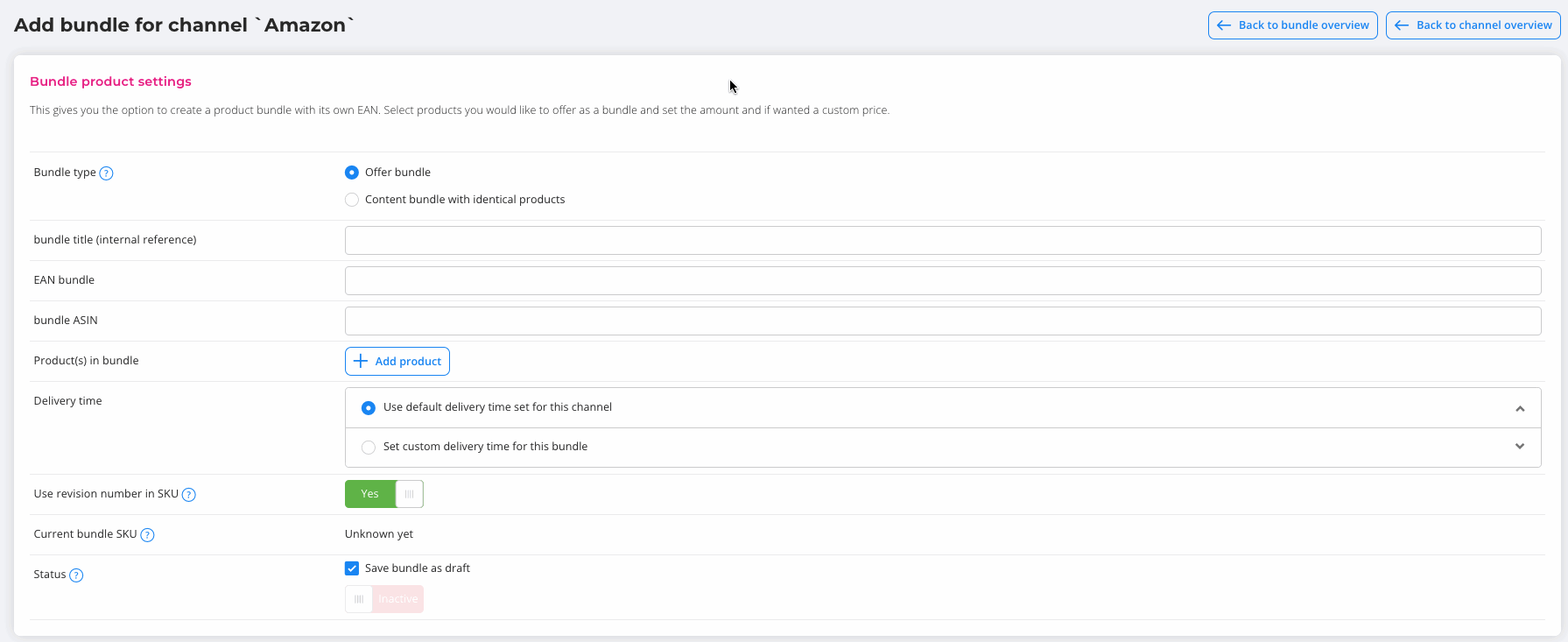![]() Please keep in mind that this article contains information for channels working through the Channel Manager. We expect to migrate all channels to our channel manager in the near future.
Please keep in mind that this article contains information for channels working through the Channel Manager. We expect to migrate all channels to our channel manager in the near future.
Not sure if your channel is working through the channel manager, or through the legacy method? Then read this article.
Do you want to create bundles for a channel that works through the legacy channel connector? Then read this article.
What are bundles, and how do I use them?
Within EffectConnect you have the ability to create bundles of your products for your channels. You can choose from 2 types of bundles, an offer bundle and a bundle of content.
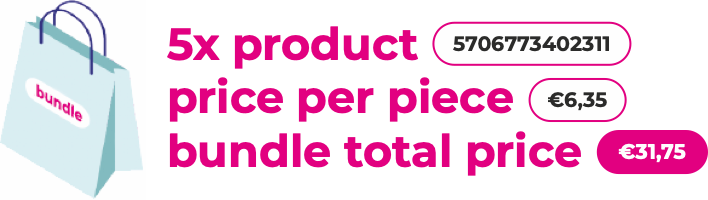
An offer bundle is a bundle with different products. After creating the bundle EffectConnect will send it to the marketplace. You need to add product information to the marketplace account for the bundle. It is necessary to provide different images and product information since it concerns a bundle. This cannot be done via EffectConnect, because this information is not available in EffectConnect.
A content bundle is a bundle that contains the same product. For example 5 times the same product. EffectConnect does have the ability to send content, such as a title, a different description, or a different image. Important is that the product (for which you create the bundle) is also in a mapping group, so EffectConnect knows in which product group the bundle should be placed at Amazon.
How to create a bundle?
To create a bundle, navigate to the channel manager by going to 'Channels > Channel Manager' in the left menu of EffectConnect. Edit the desired channel and go to 'Product bundles'.
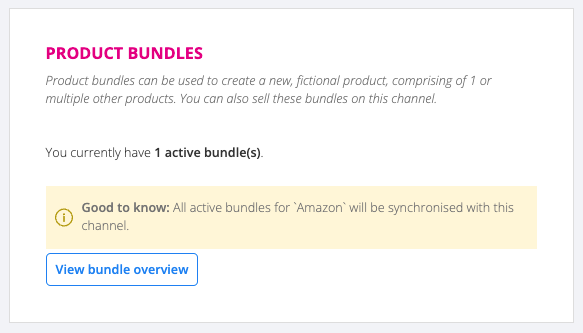
Click on 'View bundle overview' and on the next page, select 'Create new bundle. Walkthrough the different fields, and if you need any information about a specific field, use the information marks on the left side of the field.