Surcharges
You can use surcharges to modify your prices by adding or subtracting an amount or percentage to your regular price.
Go to
- What are surcharges, and when do I use them?
- How to add a surcharge to product selections?
- How to change priorities in the surcharges?
- How to add a surcharge or set a fixed price to a specific product?
What are surcharges, and when do I use them?
Adding a surcharge to your products can be useful to increase or decrease your prices. You can use the surcharge to add shipping costs to a cost price for example. This can also be a percentage or a combination of both a percentage and an amount. You can add surcharges to product selections or individual products. Next to that, you can define priorities for multiple surcharges which can be useful when having more than one surcharge on product selections.
How to add a surcharge to product selections?
To configure surcharges to product selections, navigate to 'pricing > surcharges' in the left menu in EffectConnect. Once you've entered the surcharges module, you can add new, or edit and delete existing rules.
To add a new rule, click the button that says 'Add new rule'. In the next screen, you can add a surcharge for a product selection, for specific channels and define if the surcharge needs to be active.
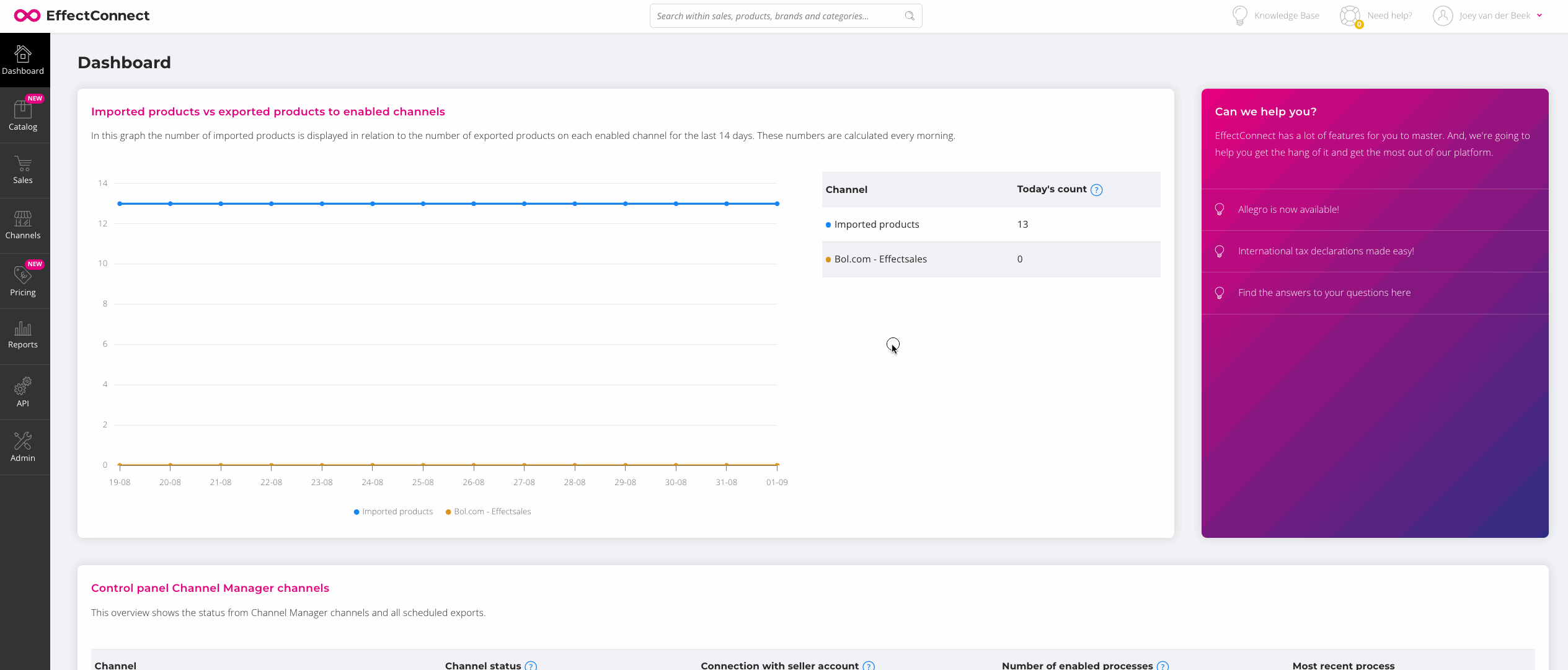
Once you've saved the surcharge, the changes will be exported to the marketplaces within 20 minutes (as soon as the rule is active).
How to change priorities in the surcharges?
If you're using multiple surcharges and product selections, it could be necessary to change the priority of your surcharge rules to define which surcharge has the highest priority.
To define the priorities, you navigate to the surcharges overview page (by clicking 'pricing > surcharges' on the left menu in EffectConnect) and drag the priorities in the right order.
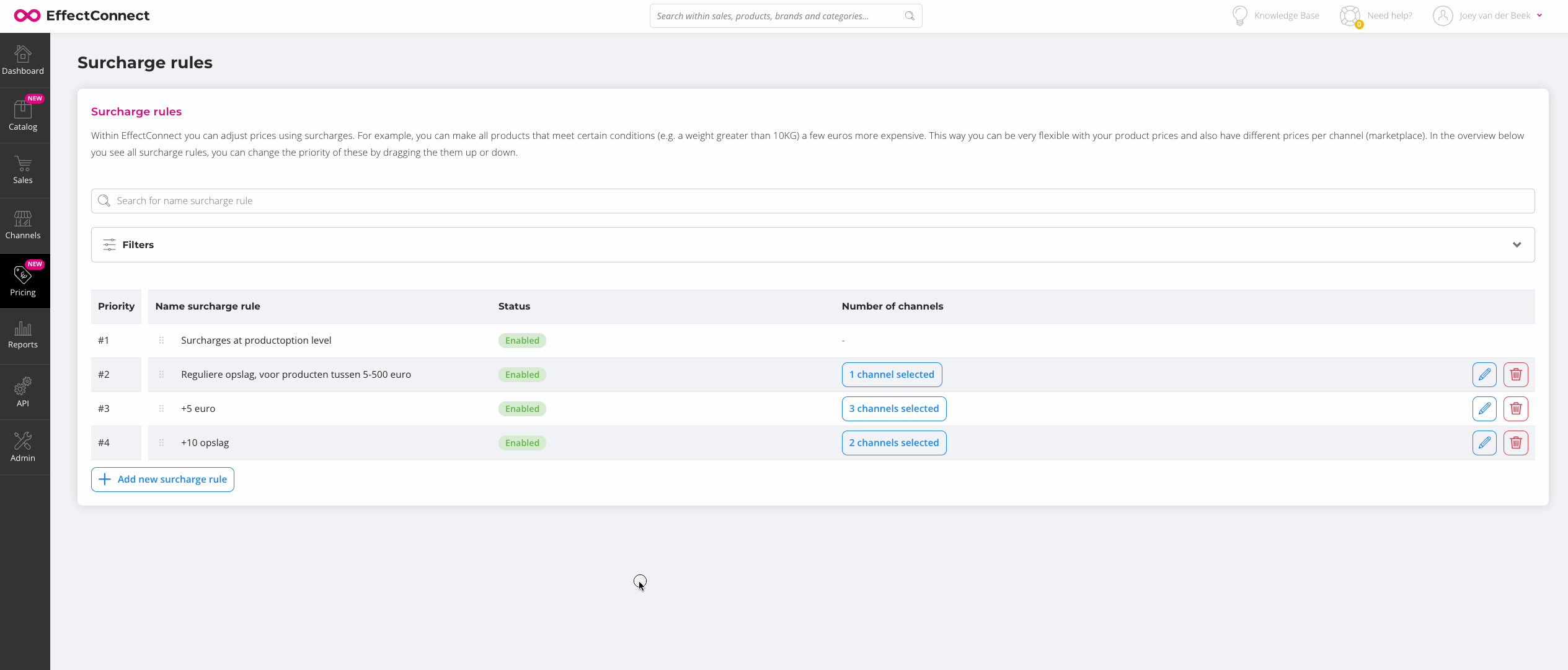
How to add a surcharge or set a fixed price to a specific product?
You can add a surcharge or a fixed price to a product by opening the product on the products detail page. After opening the product, choose the tab named 'channels' and select for which channel you wish to add the surcharge.
Next, click the configuration icon (the gear icon) and configure the surcharge type.
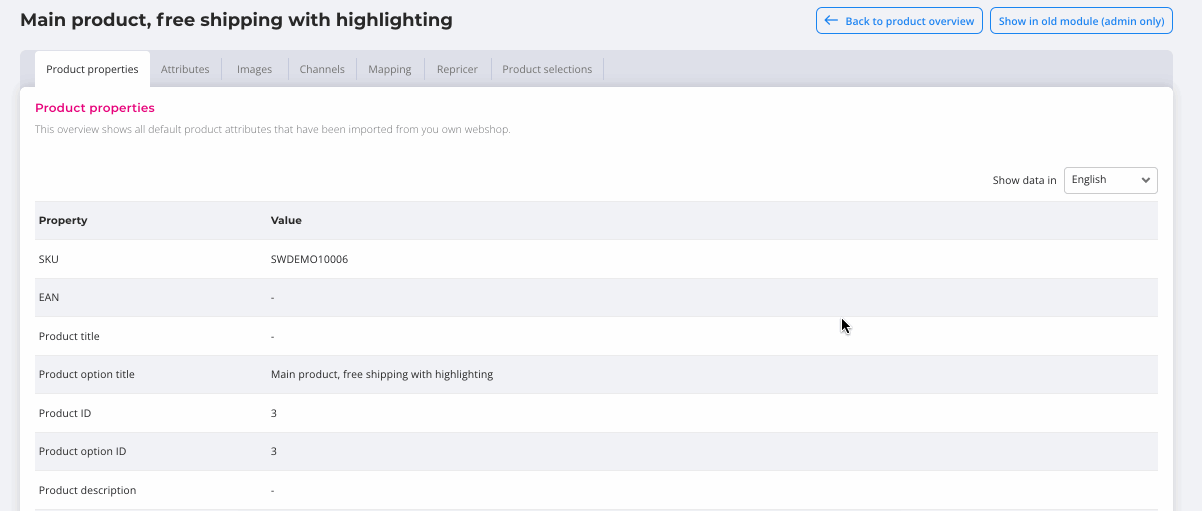
At the bottom of this same page, you can see the priorities of the prices. If you would like to change the priorities, read this paragraph.
![]() Good to know: it can take up to 20 minutes after saving before a price is updated on the marketplace(s). This is because there is a new price synchronization needed to adjust the prices. To read more about synchronization times, read this article.
Good to know: it can take up to 20 minutes after saving before a price is updated on the marketplace(s). This is because there is a new price synchronization needed to adjust the prices. To read more about synchronization times, read this article.