What is scenario management, and how do I use it?
You can use scenario management when you would like to control every scenario of the repricer yourself.
Go to
- What is scenario management, and where do I use it for?
- How to enable scenario management
- How to use scenario management
What is scenario management, and where do I use it for?
When you're not using scenario management, the repricer simply lowers your price below the competitor and then pauses its work until something changes. When the competitor's price changes, the repricer will recalculate the price. This is the default way.
If you would like to control everything that happens yourself, you can use scenario management. With scenario management, you can define every action that needs to be taken in certain scenarios. For example, if you have the best offer, then lower your price. If some other seller has the best offer, increase the price.
![]() Good to know: scenario management is an advanced feature of the repricer which requires some basic technical and mathematical knowledge to use. If you have any questions or need guidance with using this feature, don't hesitate to contact us for further assistance.
Good to know: scenario management is an advanced feature of the repricer which requires some basic technical and mathematical knowledge to use. If you have any questions or need guidance with using this feature, don't hesitate to contact us for further assistance.
How to enable scenario management
Enabling scenario management can be done after creating a repricer rule. You can not enable this feature whilst creating a rule. 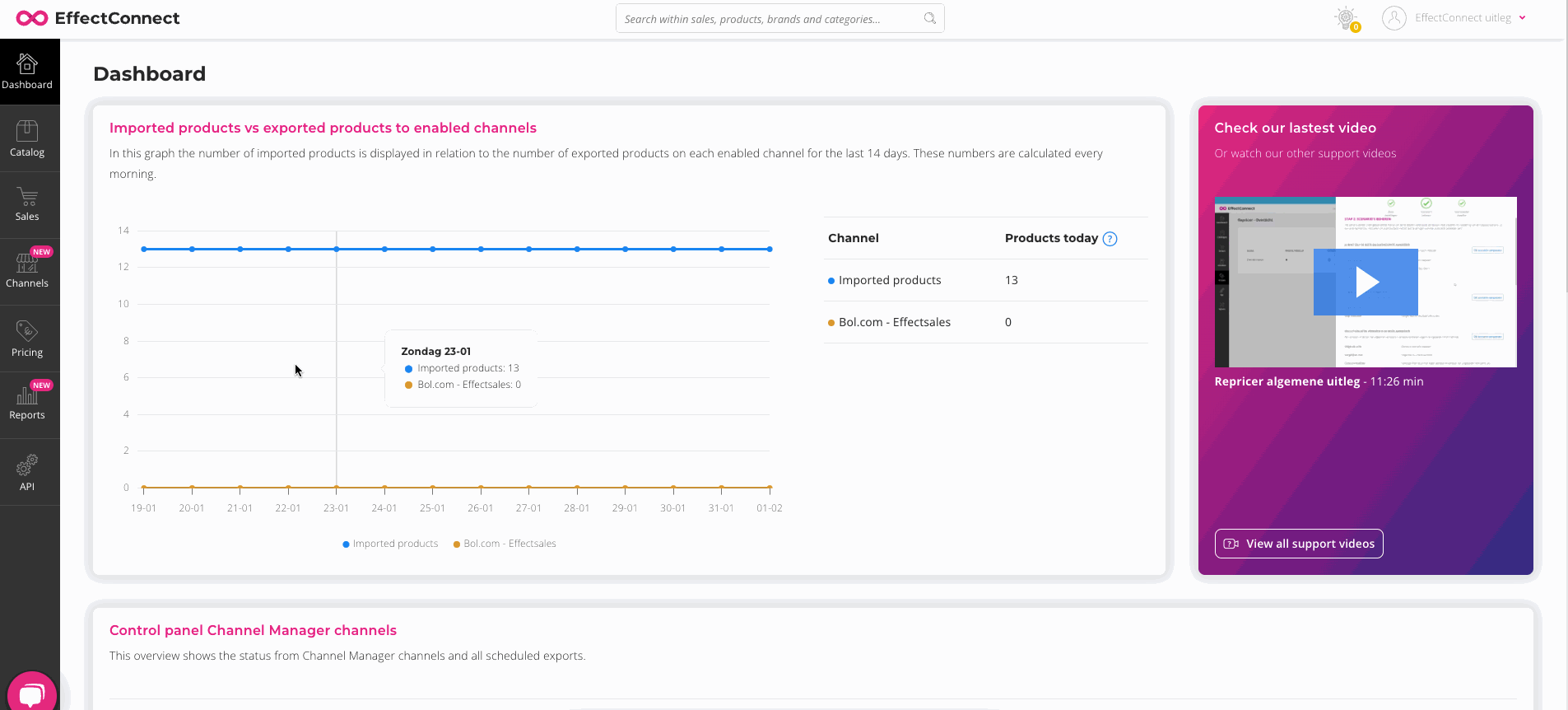
To enable scenario management, follow the next steps.:
- Go to the repricer module (by clicking 'pricing > repricer' on the menu on the left side of EffectConnect)
- Edit the rule where you want to enable scenario management
- Go to the second step which says 'formula settings'
- Scroll down to 'scenario management' to enable this feature

How to use scenario management
We did our best to make our interface as easy as possible, so you can control every scenario yourself. After enabling scenario management, you can control every scenario yourself.
To control the scenario's, follow the next steps:
- Go to the repricer module (by clicking 'pricing > repricer' on the menu on the left side of EffectConnect)
- Edit the rule where you want to control scenario management
- Go to the second step which says 'manage scenarios'
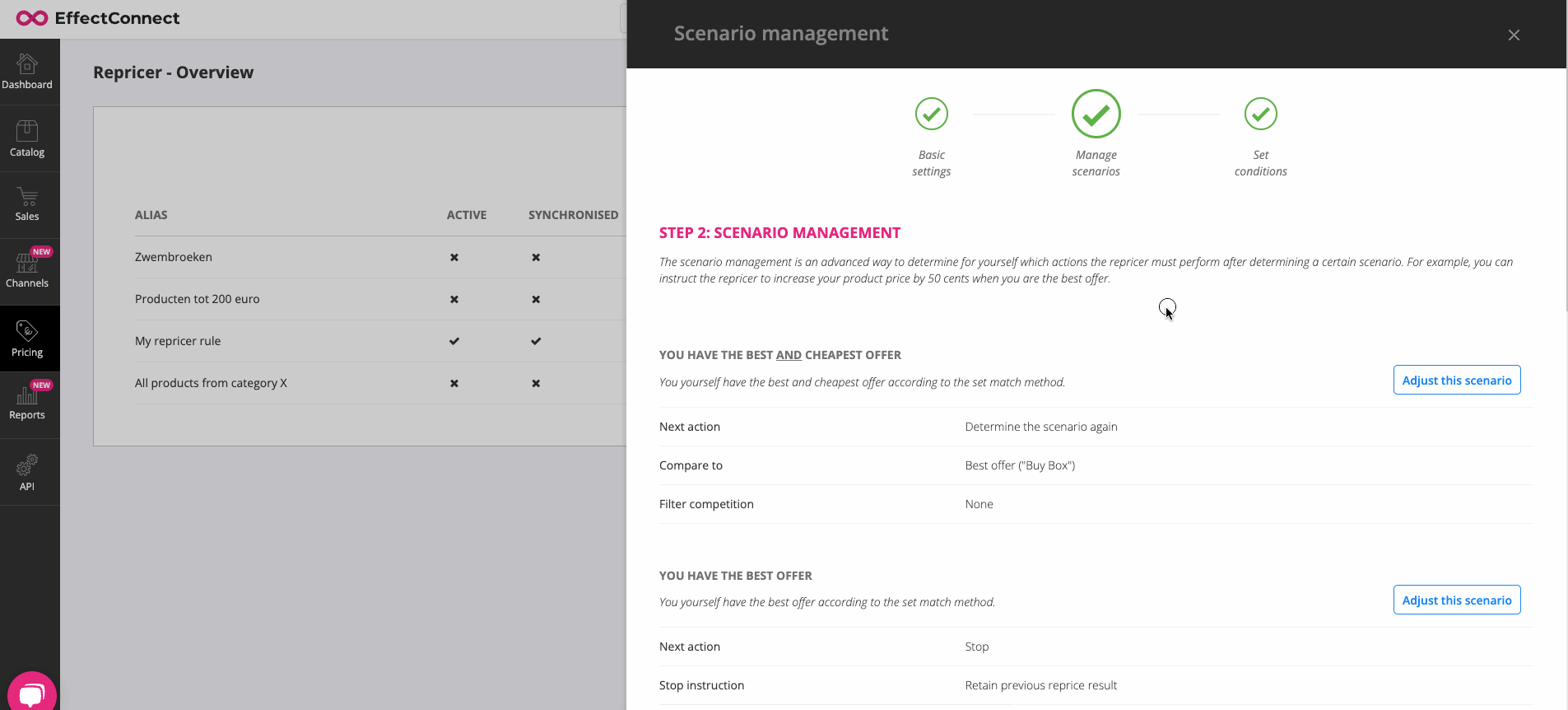
On this page, you'll find all the possible scenarios, with an explanation of when a scenario is activated. To edit a scenario, click on the button that says 'Adjust this scenario'. 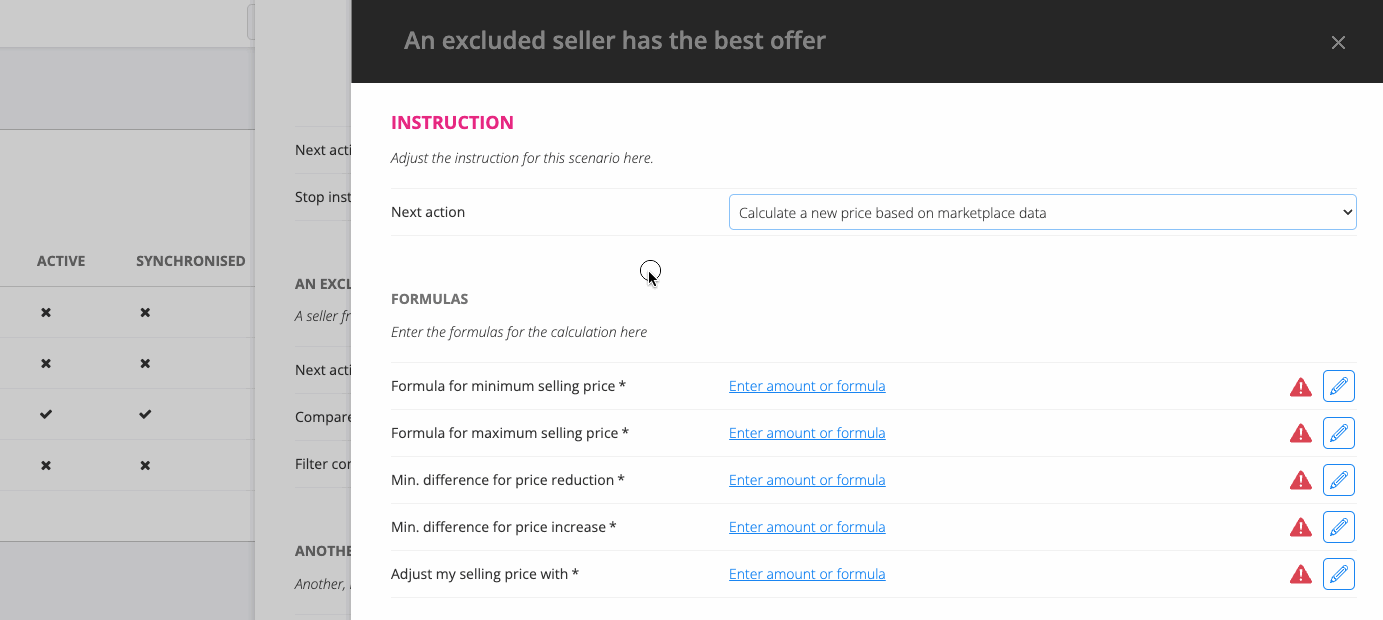
On this screen, you can specify what needs to be done (when the repricer reaches the specific scenario), and how the repricer needs to act in that situation. For example, you can configure that the repricer needs to stop repricing, and set your product price to the regular price when you have the best offer.
![]() If you would like to know how formulas work and how you can use them in your situation? Then read this article and go to section 4.
If you would like to know how formulas work and how you can use them in your situation? Then read this article and go to section 4.
You can also watch this video about the repricer and its scenario management (which starts at 5:09). If you're not familiar with the repricer in general, you can watch the complete video or read this document.