How can I exclude products for export in the Channel Manager?
![]() Before we start: Please keep in mind that this instruction is made for channels which are connected via our new Channel Manager. There are some channels that are not migrated (yet) to this Channel Manager and therefore work on the old legacy method.
Before we start: Please keep in mind that this instruction is made for channels which are connected via our new Channel Manager. There are some channels that are not migrated (yet) to this Channel Manager and therefore work on the old legacy method.
To know which channel connection you use, read this article.
If you are using a channel via the legacy method, the rest of this document is not related to your situation. Please read this article.
If you would like to exclude products for export in the Channel Manager, then there are three ways to achieve this. You can define the products you want to exclude in your product selection, use a blocking rule or make use of a custom attribute that you use in the previously mentioned methods.
![]() Good to know: In this information, we use for example an SKU code of the products, you can also use information like categories, brands, or other product information.
Good to know: In this information, we use for example an SKU code of the products, you can also use information like categories, brands, or other product information.
Method 1: Exclude a collection from your product selection.
Because you are always working with product selections in EffectConnect, you can change the conditions of your selection to exclude the products. If you would like to read how to create a product selection, read this article.
Once you're editing the product selection, you can add a rule with the condition that says 'collection does not contain'. In this condition you can for example use your EAN code, option IDs, or SKU, but also other information is possible to useable.
In this way, you can say that when 'SKU - collection does not contain - 'DEMO002' the products needs to be added to the product selection. So then the product will be added, except when it does not meet the collection.
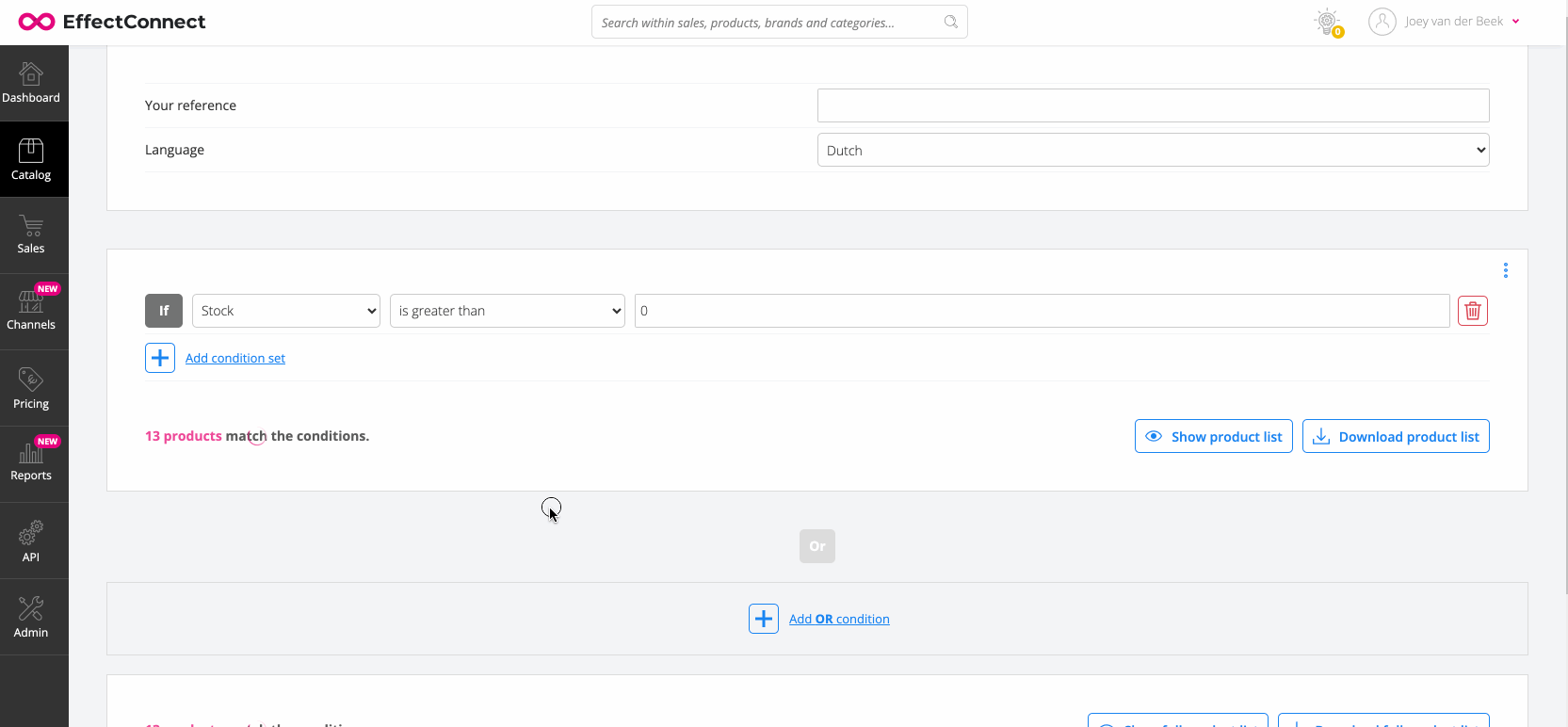
Method 2: Use the blocking rules in your channel settings
Instead of excluding the products in a product selection, you can also exclude products in a so-called 'blocking rule' in your channel settings. To achieve this, you basically follow the same principle, but then in your channel settings.
To set up a blocking rule, you edit your channel (by going to 'channels > channel manager' and editing the channel of your needs), next, you go to the tab 'product offers' and add the blocking rule. 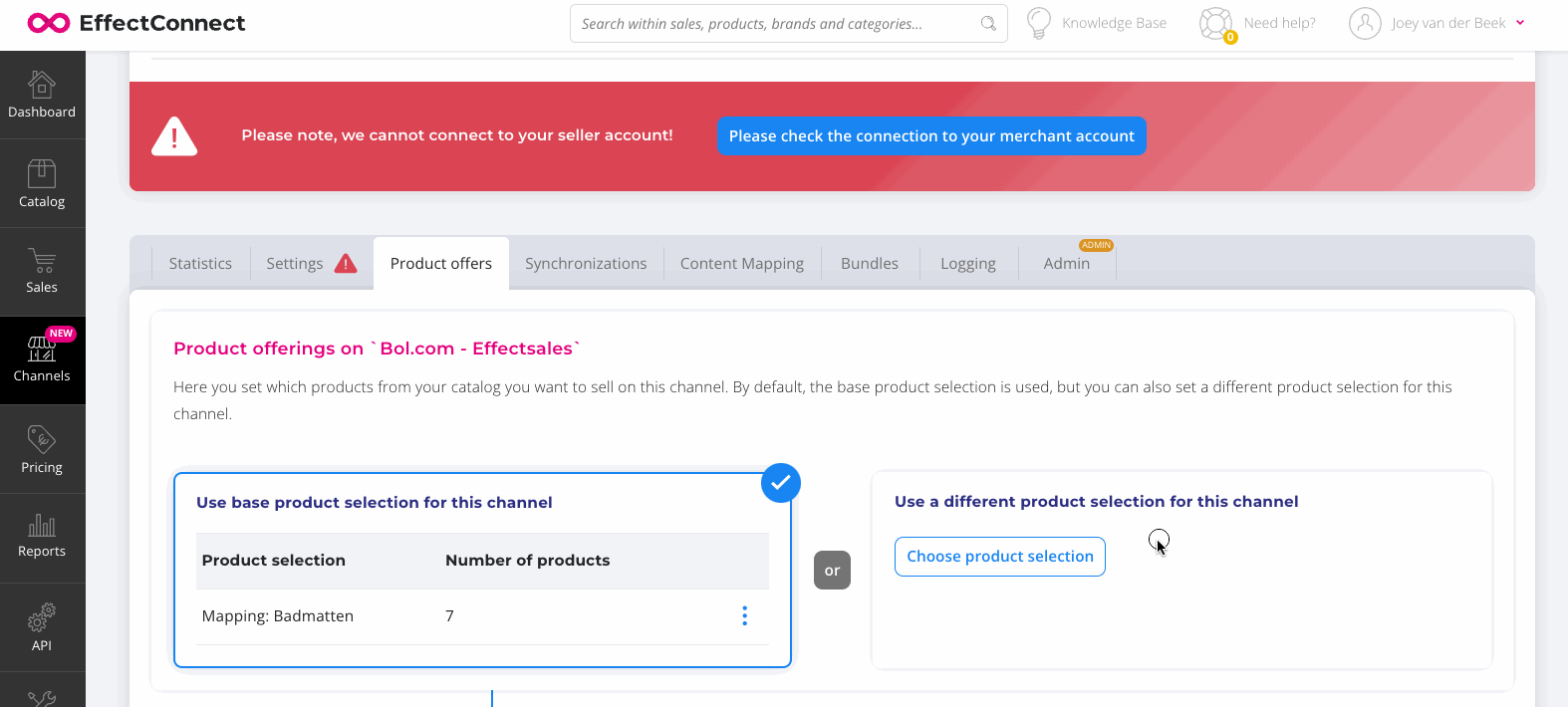
When using a blocking rule, the product that meets the condition is blocked out from export.
Method 3: Make use of a freely fillable custom attribute
With a freely fillable attribute, you basically add an extra (fillable) field for information to all your products. In this way, you can change certain information, for specific products. This gives you the opportunity to add an attribute, which you can fill in to exclude products.
For example, you create a freely fillable attribute called 'exclude product', which you fill with a value when the product needs to be excluded (for example the value 'true', but you can use anything you like, as long as the value is consistent with all the products you would like to exclude).
Next, you use method 1 or 2 as mentioned above, where you add a rule that blocks out all the products that meet the requirement to exclude the products. 
To know more about custom attributes, read this article.