The onboarding guide
So you are enthusiastic and want to start automating your e-commerce in order to sell your products efficiently. Glad to hear! We'll inform you about the absolute basics you need to know to get along with our software.
![]() Rather watch a video that guides you? You can watch onboarding videos via this link.
Rather watch a video that guides you? You can watch onboarding videos via this link.
Please keep in mind that our software is continuously getting improved and updated, which can mean that the interface can be slightly different than on the video.
Getting started with EffectConnect isn't hard. We did our absolute best to make it as easy as possible for you. In this onboarding guide, we will guide you through the process that starts with logging in and ends with you activating your channels to get those first sales into your webshop or e-commerce system.
This onboarding guide is about our Marketplace Integration platform. If you're looking for a way to publish your products on platforms like Google Shopping, or to create a data feed of your product data? Then read more about our Feed Manager.
![]() Good to know: This onboarding guide is meant to use when you already have an EffectConnect account and the installation is complete. If you don't have an account yet, please install EffectConnect or contact our customer success team.
Good to know: This onboarding guide is meant to use when you already have an EffectConnect account and the installation is complete. If you don't have an account yet, please install EffectConnect or contact our customer success team. ![]() Please keep in mind that if you ever plan to change your webshop to another system (for example, you migrate from Lightspeed to Magento), there must be created a new account in EffectConnect and you need to walk through the installation and the onboarding again.
Please keep in mind that if you ever plan to change your webshop to another system (for example, you migrate from Lightspeed to Magento), there must be created a new account in EffectConnect and you need to walk through the installation and the onboarding again.
If you ever decide to change your webshop system, please contact us in advance. Migrations take a few steps which need time and attention from your and our side.
If you have any questions, contact us. We're glad to help you
-
Logging in to EffectConnect!
If you haven't logged in to EffectConnect yet, then you need to do this first.
You can read how to log in (and change your password) on this page. If you received your credentials from one of our specialists, then first change your password to make sure that you're all safe to start. If you have any questions for us, know we're here for you and glad to help! Should you need further assistance in this step, please contact our support specialists.
-
Welcome! Let's start
Once you're logged in to EffectConnect, you will see your dashboard. This is basically your home page. It is the center of EffectConnect where you can see all your sales and orders at-a-glance. To read more about the dashboard, click here.
We've created instructions for every module in EffectConnect. You can read about the function of a module, and how to use it. Got some time? Yay! Grab a coffee, and read through all the modules in this article. Just want to start right ahead? Then follow the steps below. -
Check your import of products
Are your products (and related data like brands, categories, images, and so on) imported into EffectConnect? You can check this by navigating to your products overview, categories, or brands page. It can take up to 2 hours before data will be visible in EffectConnect, especially when you're using a custom-built webshop connection that you've connected with a plugin or in the app store of your webshop system.
If your products don't appear in EffectConnect, even after 2 hours, please contact us. We're glad to help you out. -
Adding a channel and configuring it to your needs
To automate your connection, you need to add channels in EffectConnect. These are the marketplaces you would like to connect with. To add a channel, read this article where we explain everything about adding channels. This is also the step where you configure which products you would like to export to your channel(s), set up your delivery times, shipment settings, and all other channel-related settings.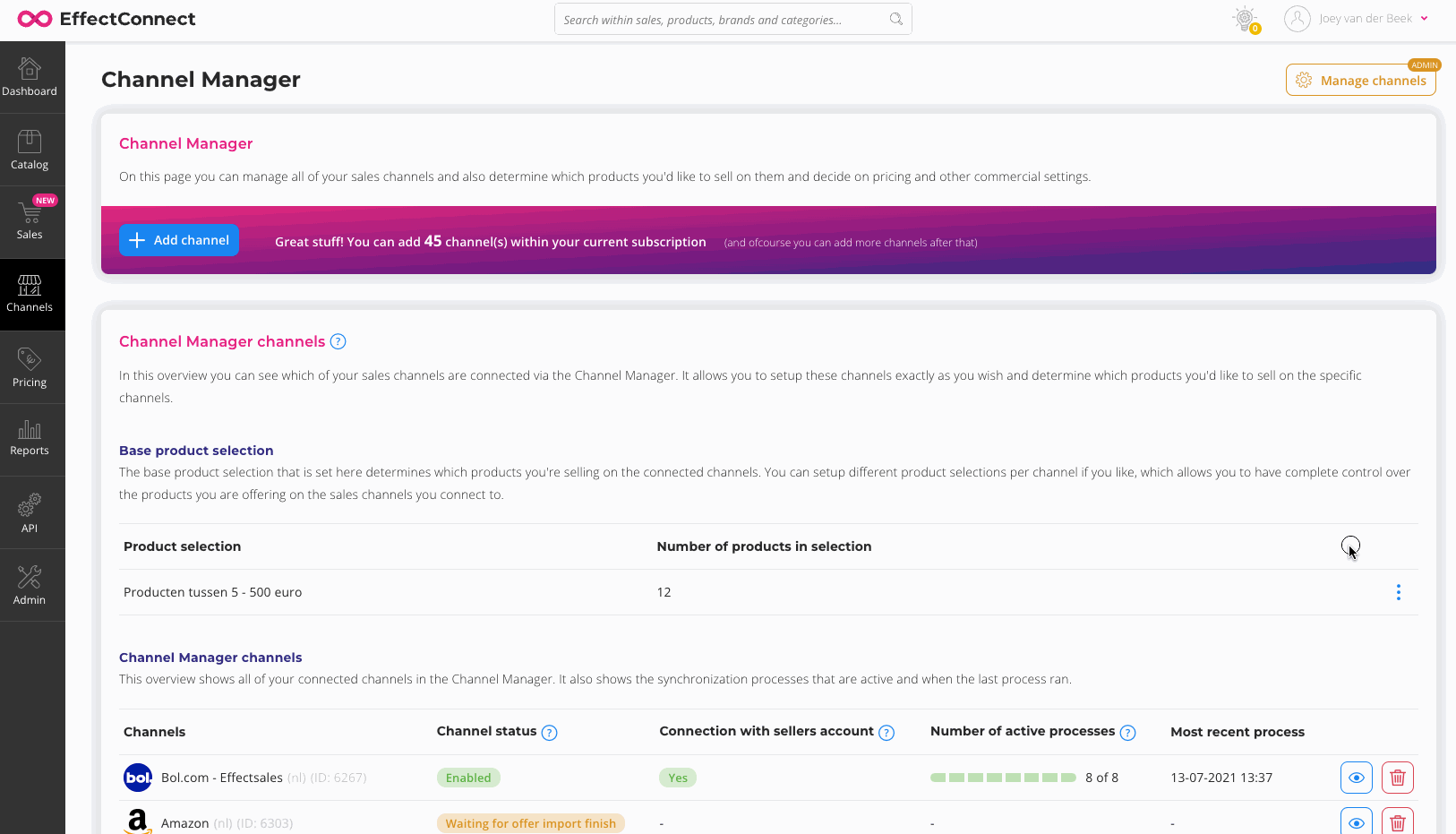
-
Configure your pricing
Of course, you would like to sell your products at the right price. You can configure all price settings in different ways, and manage them for specific channels.
Prices in general: Would you like to add a surcharge to your prices? Or maybe you want to decrease your prices? Then you can read this article to learn how to do this.
Price planner: If you want to set certain prices for your products for a specific time period (like season sale), you can use the price planner. You can read more about the price planner in this article.
Tiered pricing: If you would like to give a discount to your products when the customer buys more than one piece of your product, then you can read more about tiered pricing in this article.
Repricer: If you have competitors and you would like to adjust your prices automatically, then take a look at our Repricer. This tool improves your chances of winning the buy-box with the right prices while respecting your minimum and maximum prices. Read more about our Repricer in this article. -
Exclude products from export
If you would like to export products from export towards the marketplace, then you can do this by adjusting your product selection, using a blocking rule, or using a custom attribute to exclude products.
To read more about how this works, read this article. -
Check if your order connection functions (optionally)
Our connections normally function straight after installation. However, we can imagine that you would like to double-check your order synchronization before going live with your channels. To do this, you can create test orders in EffectConnect that you can export to your webshop to see if they're exported successfully. Next to that, you can add a shipment to this order (in your webshop/e-commerce system) to see if the update is successfully received by EffectConnect. Read more about creating and exporting test orders in this article.
If you experience any issues with your connection, we're glad to help you out. Just contact us.
After following these steps, you're ready to take off. Please note that there might be more connection-specific settings you can change, based on the type of webshop or e-commerce system you use. To know which other settings you can change in your situation, please view this article in which you can read more about your type of connection. You can also contact our customer success heroes to help you out.
Ready, set, go!

If you configured everything according to your needs and wishes, you just need to double-check if all your channels are active, and you're ready to go! If you have any questions or would like us to monitor your first synchronizations, please contact us.
![]() Good to know: Your products may not come online immediately in the marketplace. Keep in mind the synchronization times anyway (you can read more about that in this article), but it can also be the case that a marketplace manually approves or loads your content.
Good to know: Your products may not come online immediately in the marketplace. Keep in mind the synchronization times anyway (you can read more about that in this article), but it can also be the case that a marketplace manually approves or loads your content.
To find out if this is the case for the marketplaces you have added, read the 'good to knows' about marketplaces via this link.