The stock of my product isn't shown correctly on the marketplace, how can I check and solve this?
If the stock of your product isn't shown correctly on the marketplace, then there can be multiple reasons why this is happening.
Below you'll find the 2 main reasons for incorrect stock values on the marketplaces:
- Stock reservations are made by the marketplace.
Some channels have their own reservation system on their stock levels to avoid sales of products that are out of stock. These marketplaces use their own reservation system, based on open orders.
A short example and explanation: the stock level of the product in your webshop is 5 pieces. So EffectConnect receives 5 pieces and sends this to the marketplaces. Then, a client orders 1 product on (for example) bol.com, EffectConnect receives this order and sends it to your webshop. The stock level in your webshop becomes 4 and EffectConnect sends this to the marketplaces.
A reservation system of a marketplace checks the orders that are still open (and thus not sent out) and puts the stock amount of the open orders in the reservation. So, as long as the order is not 'finished' on the marketplace, bol.com will decrease the received stock value (from EffectConnect) with 1 piece (of the open order), as long as the order is still open, which will result in a stock level of 3 pieces.
This reservation is normally used when you don't use an automation system like EffectConnect. Gladly you can disable this feature if you like. To check this, navigate to your Channel manager, edit the specific channel and go to 'stock settings'. Here you can change the in-house stock setting.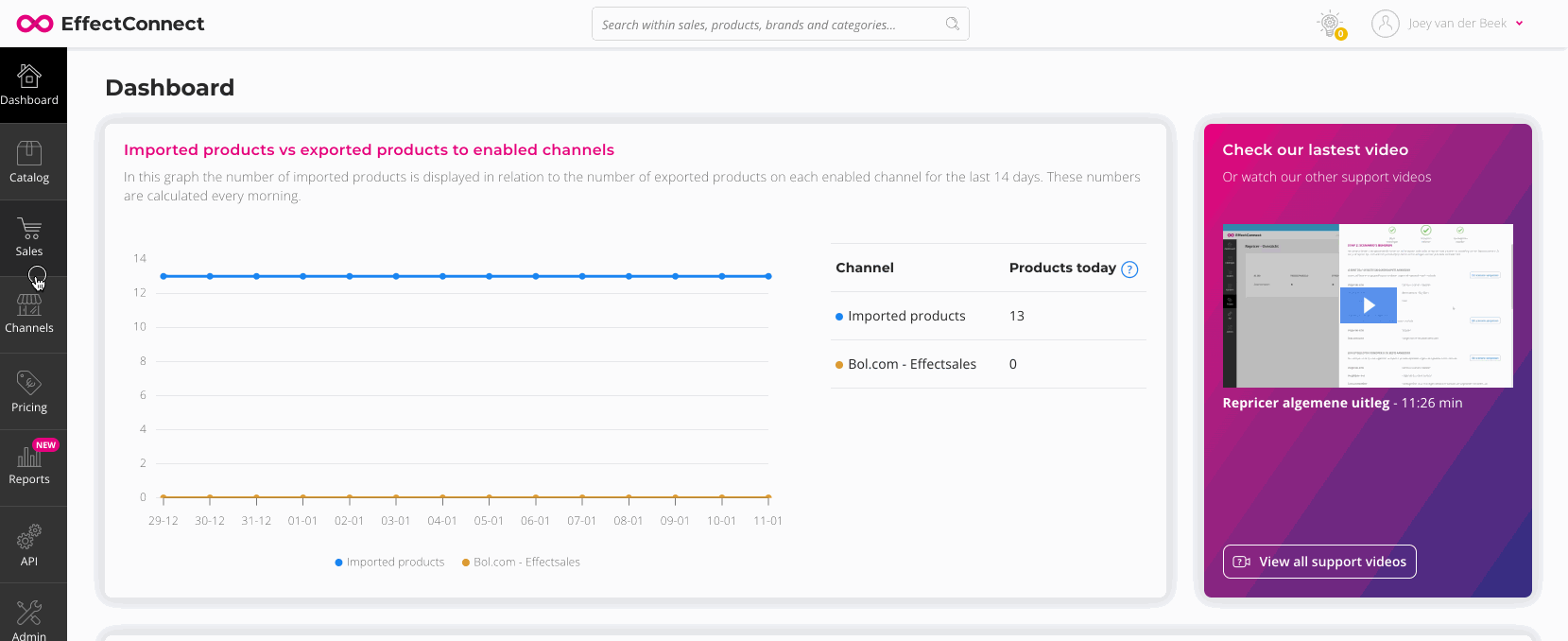
- Technical failure or configuration
- Check the stock level in EffectConnect
It's necessary that EffectConnect has received the correct stock levels from your data source (for example your webshop). You can check this by opening your product in EffectConnect and check which stock level EffectConnect has received.
To know how to open your product detail page, open this article and read point 3.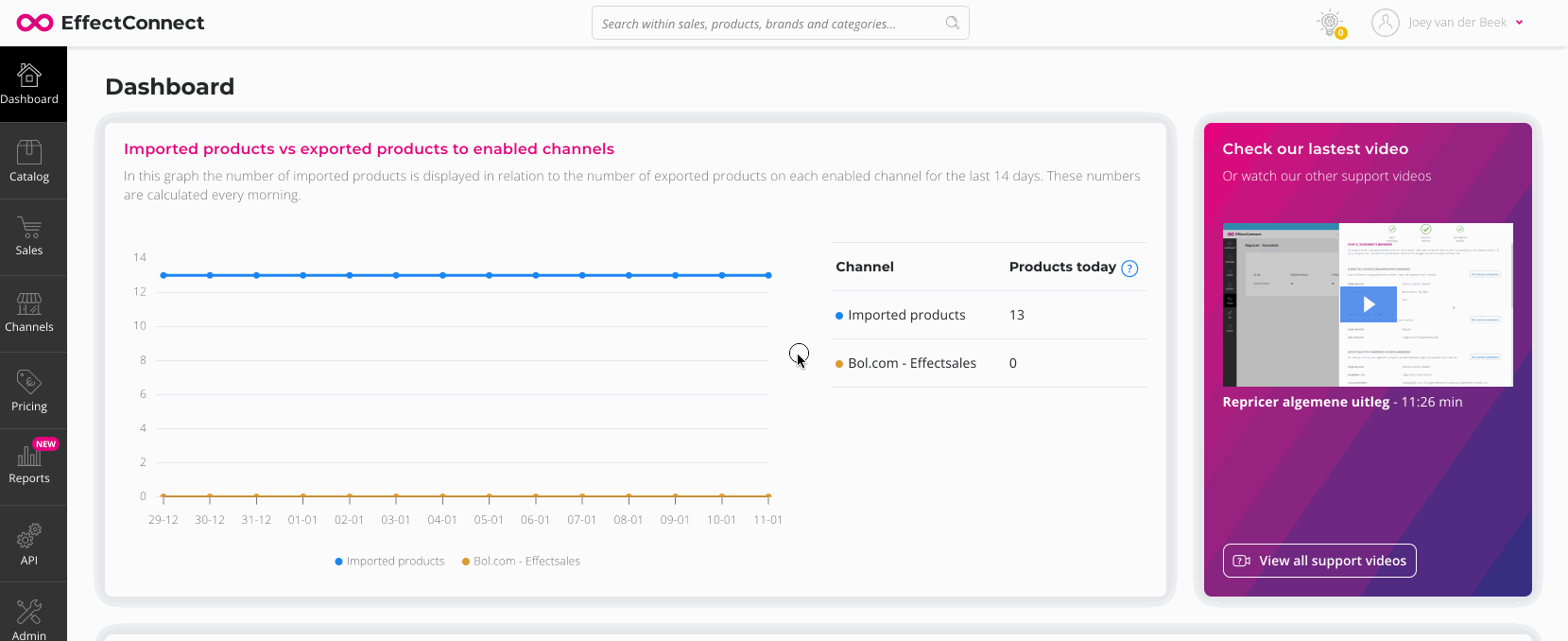
Is the stock level correct in EffectConnect? Go to step B, otherwise contact our customer success department for further assistance (please keep in mind that it can take up some time before your stock levels are updated from your webshop to EffectConnect, to read more about synchronization times, click here). - Check the stock that is sent to the marketplace
When opening a product in EffectConnect (see step A for more information), you can navigate to the tab 'channels > Channel manager'. In this tab, you can see all the channels this product is related to for export. Also, you can see which stock level we've sent to the channel (marketplace).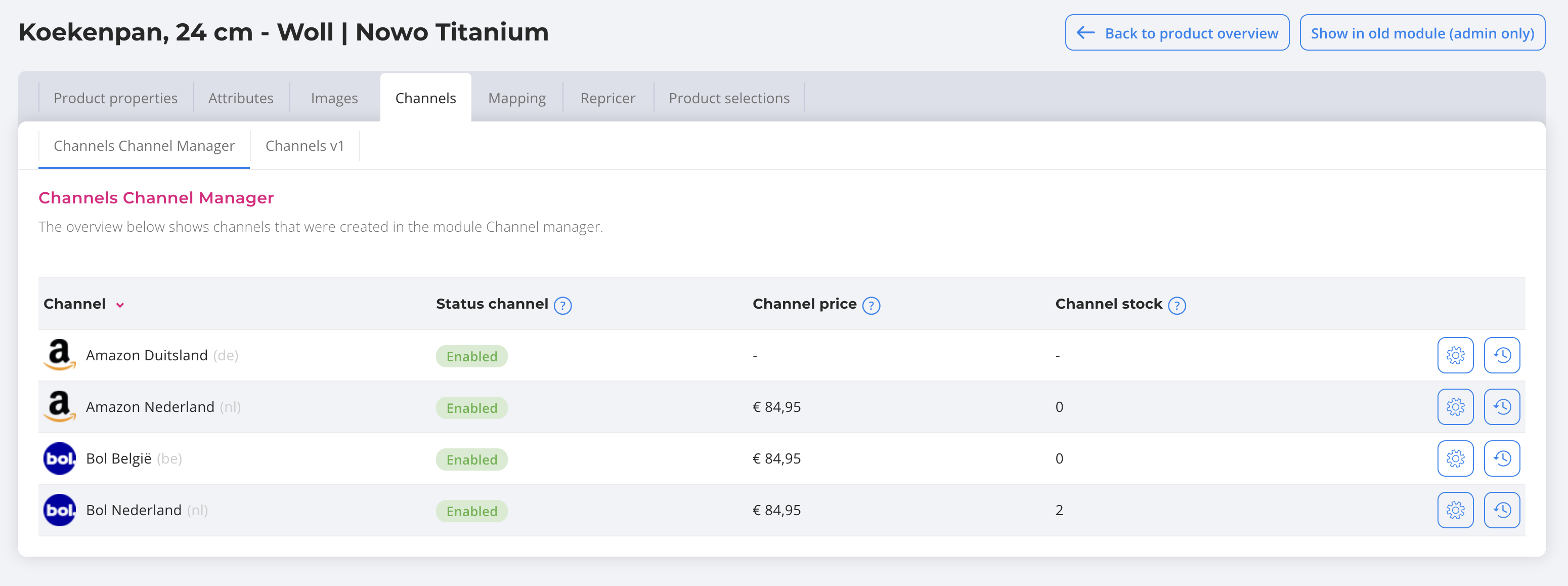
Is the stock in this list correct, but does this not match the stock level on the marketplace? Then you can try to invalidate the cache so EffectConnect will export the stock level again at the next synchronization. Not sure what 'cache validation' means? No problem, click here and you can read all about it.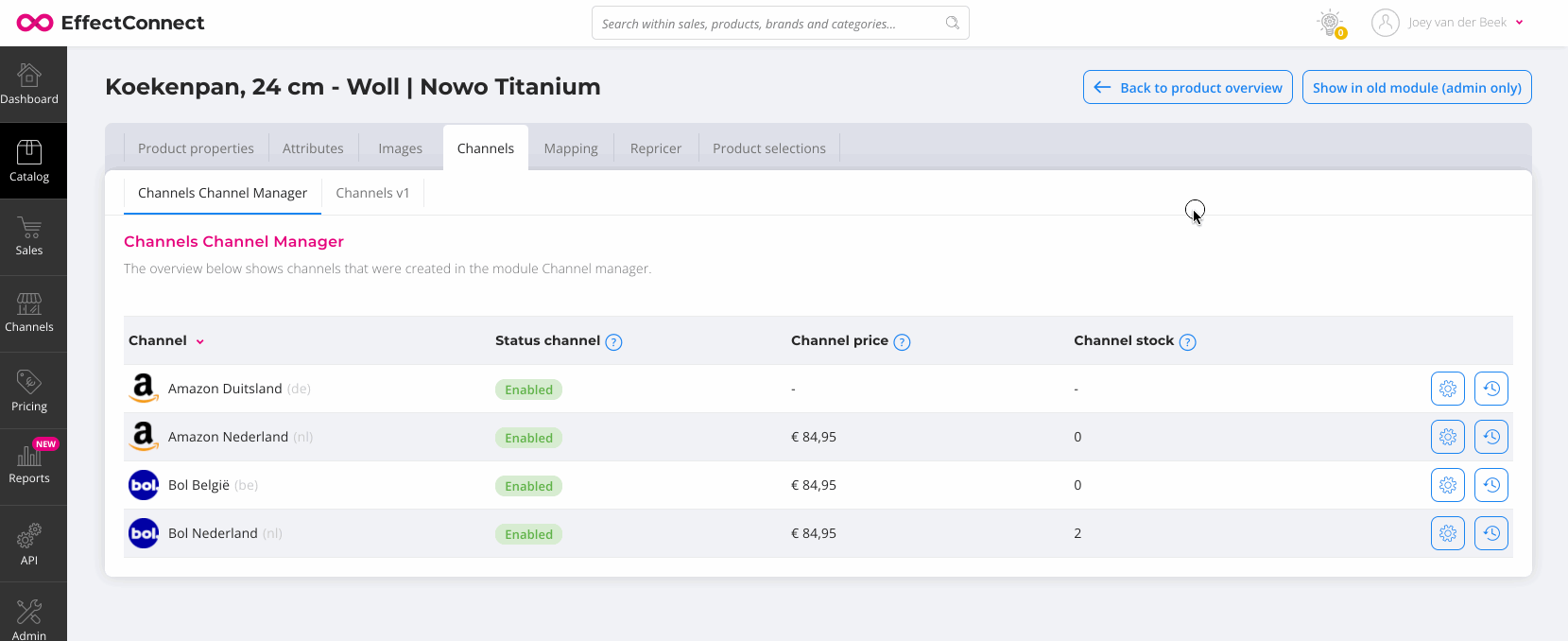
- Check your settings
If the stock that is sent to the marketplace (step A), is different from the stock that is shown on the product detail page (step B), then you may have different settings used to export your stock.
Do you have a stock margin configured or used a different attribute for your stock values? Then it is possible that the exported stock differs from the stock on the product detail page.
To check this, navigate to your channel manager, edit the specific channel and go to 'stock settings'. On this page, you can configure your stock attribute, and configure the (optionally) stock margin.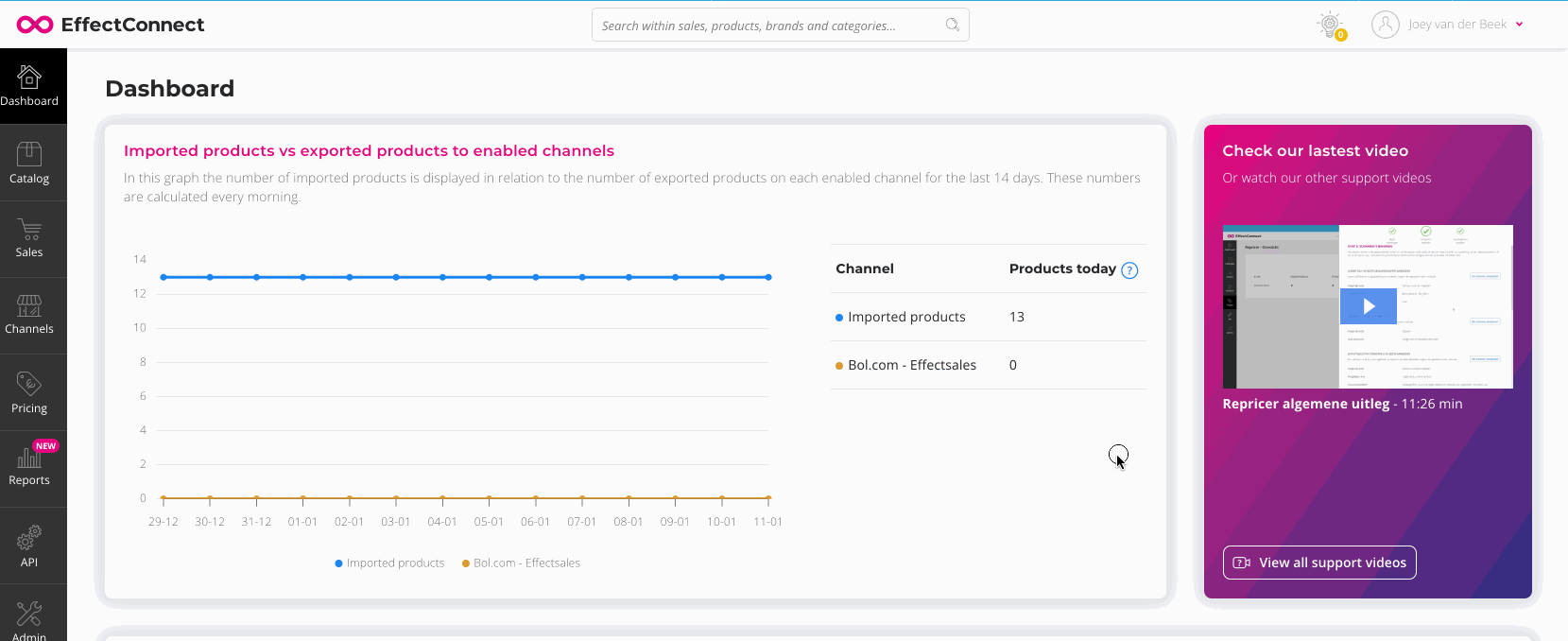
- Check the stock level in EffectConnect
After making any changes in your settings, give EffectConnect some time to update everything. To know more about synchronization times, read this article.
If you need any help or further assistance, don't hesitate to contact us. Our customer success department is glad to help you out!